LinkedIn native videos launched in 2017, proving that it’s more than a long-form B2B content platform. Like users on other social media platforms, LinkedIn users prefer video content and offer more impressions and engagement.
If you’re not using LinkedIn video content for video marketing yet, here’s everything you need to know to hit the ground running.
Types of LinkedIn Videos
Here are some of the most common types of LinkedIn videos:
Embedded Videos
It’s common for brands to upload a video to a video-hosting platform like YouTube or Vimeo, then share the link on LinkedIn. While this is a good option, LinkedIn native videos tend to be a more effective way of gaining traction for social media video marketing.
LinkedIn Native Video
Native LinkedIn videos are videos that are uploaded directly to LinkedIn or created on the platform itself. Unlike embedded videos, LinkedIn native videos have features that create more engagement, such as autoplay in the feed. As your followers scroll by the video, it begins to play, capturing more attention.
LinkedIn Video Ads
LinkedIn video ads are sponsored commercial videos that appear in the LinkedIn feed. Video ad campaigns have a higher potential for getting your brand in front of the right audience, creating more brand awareness, and generating leads. They’re more engaging naturally and reach a larger and more targeted audience.
Unlike LinkedIn native video, which can be about 10 minutes long maximum, LinkedIn video ads can run up to 30 minutes. This is comparable to the long-form videos that are commonly seen on YouTube vs. other social media platforms.
Learn more about creating top-notch LinkedIn ads from our guide »
How to Use LinkedIn Native Video
Sharing LinkedIn native video is simple on both desktop and mobile. Desktop requires a pre-recorded video, whereas mobile allows you to record and post in the app with text, stickers, and other features.
Here’s how to post video on LinkedIn from a desktop
- Navigate to the homepage or Company Page.
- Click ‘Start a post’ and then click the Media icon (‘Add media’).
- Click ‘Upload from computer’ to select files.
- Add video thumbnail and/or captions (this is optional).
- Write your post’s caption.
- Click ‘Post’.
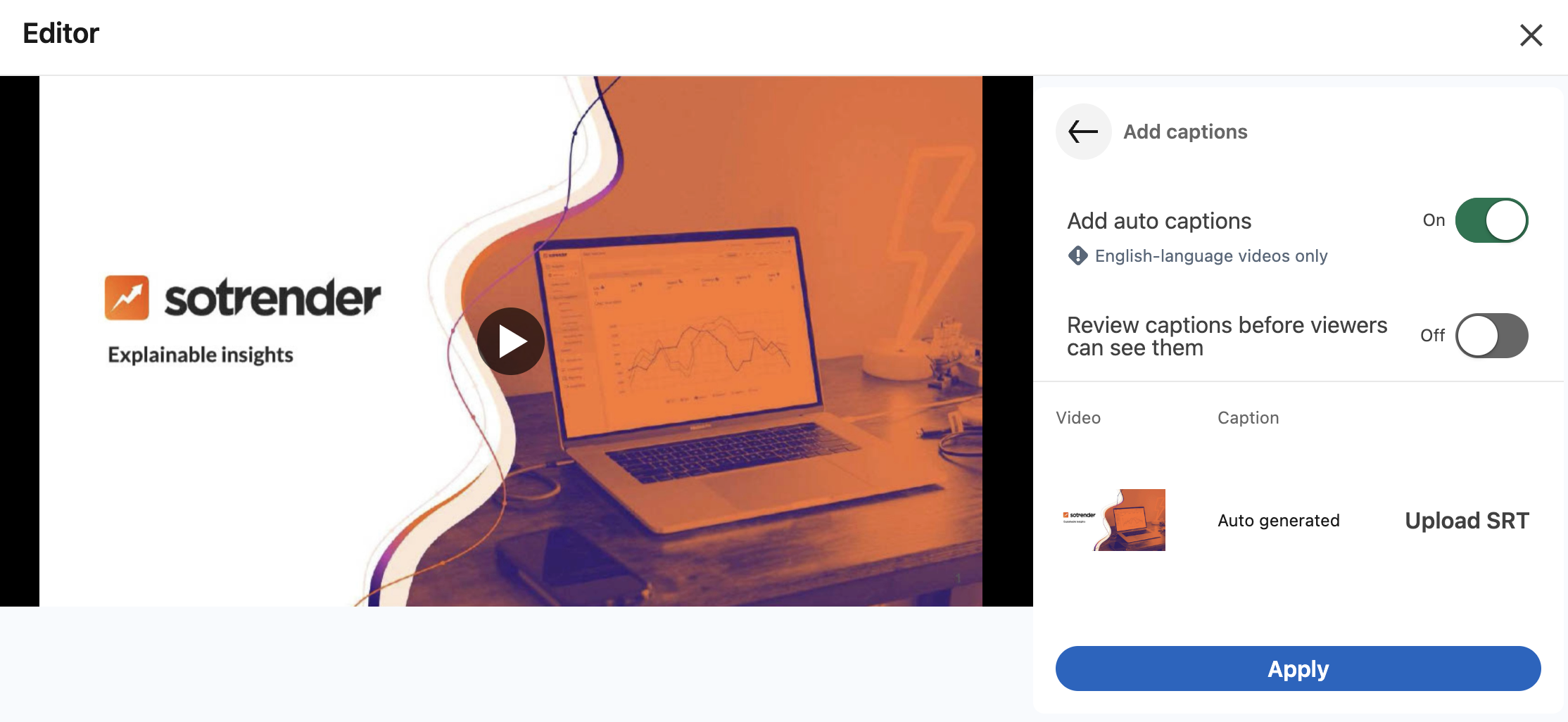
Here’s how to post to LinkedIn from mobile
- Open the app on a mobile device.
- Tap the + icon (‘Post’) on the Home screen and then click the ‘Media’ icon.
- Choose pre-recorded video from your device’s library.
- Edit the video and/or add captions (this is optional).
- Click ‘Post’.
Text added as a video description should be captivating and encourage a wide audience to watch the video. You can include the main points from the video, a link to a blog or web page, or an enticing question that compels users to view. You should also tag any relevant people or hashtags.
When you’re ready, click Post. It may take a moment for your video to upload. On iPhone, you have to wait in the app for the upload to complete, as well as check if the iPhone storage is not full. Android devices allow you to leave the app while it uploads.
You can add a native video link from your LinkedIn Company Page using the same steps for desktop and mobile.
Note that native videos play automatically without sound. Viewers will need to activate the sound to hear your video, so you may want to include this tip in your intro. You could also use captions, which are helpful if users are in a place where they need to watch without sound or users with hearing impairments.
LinkedIn Video Specs
LinkedIn native videos have some requirements to be aware of:
- Minimum video length: 3 seconds
- Maximum video length: 10 minutes
- Minimum file size: 75KB
- Maximum file size: 5 GB
- Orientation: Horizontal or vertical. Note: Vertical videos are cropped into a square in the feed.
- Aspect ratio: 1:2.4 or 2.4:1
- Resolution range: 256×144 to 4096×2304
- Frame rates: 10 – 60 frames per second
- Bit rates: 30 Mbps
- Web formats: mp4, mov
- File formats: ASF, AVI, FLV, MPEG-1, MPEG-4, MKV, QuickTime, WebM, H264/AVC, MP4, VP8, VP9, WMV2, and WMV3.
- Formats that are not supported include: ProRes, MPEG-2, Raw Video, VP6, WMV1as.
LinkedIn video ads have different specs:
- Minimum video length: 3 seconds
- Maximum video length: 30 minutes
- Minimum file size: 75KB
- Maximum file size: 200MB
- Orientation: Only horizontal. Vertical videos are not supported by LinkedIn video ads.
- Pixel and aspect ratio:
- 360p (480 x 360; wide 640 x 360)
- 480p (640 x 480)
- 720p (960 x 720; wide 1280 x 720)
- 1080p (1440 x 1080; wide 1920 x 1080)
- File format: MP4
- Frame rate: Maximum of 30 frames per second.
- Audio format: AAC or MPEG4
- Audio size: Less than 64KHz
LinkedIn Video Content Best Practices
Though video can uplevel your LinkedIn content strategy, it’s not enough to throw a video together and post it. Here are some best practices to get the most out of your video content:
Optimize Your Video Setup
There are several elements that are important for making polished videos.
- Lighting: Choose a well-lit space to record your video. Natural lighting is the best choice, but you can create an attractive artificial light setup. Keep an eye out for shadows and avoid backlighting, which can make the subject of the video silhouetted.
- Camera position: Getting the camera in the right position is important for your angles. Take a test video and adjust your camera to ensure that you’re facing the camera appropriately before recording the actual video.
- Camera: Many phones have spectacular cameras, so you don’t necessarily need a professional-quality camera. However, if you’re using your phone, rely on the rear camera. Most phones have larger apertures and offer higher resolution from the rear camera. Create a mount or invest in a tripod to ensure the camera stays steady.
- Background: Avoid a cluttered or distracting background. Choose a place with a plain wall background or hang a white sheet to create one. You should also avoid having any confidential materials or brand logos in the background. You don’t want to endorse another brand while you’re touting your own.
- Body language: Your body language is a big part of your communication. Make sure you – or your subject – are relaxed by rehearsing. Smile and look directly at the camera while recording.
Aim to Capture Attention in the First Few Seconds
Your video should have a hook in the first few seconds to encourage users to view the entire thing. Remember, your native video will autoplay, so you have those few seconds as a user is scrolling to get them to stop and watch.
Include Essential Information Upfront
If you can’t get the users’ attention in the first few seconds, they’re likely to drop off. This is also true of other social media platforms, including Facebook. Plan to share your message early on and increase the likelihood that your users will stick around for the whole video.
Plan for No Sound
As mentioned, your video’s autoplay will happen without sound. In fact, up to 85% of social media videos are played without sound. This could be because the user is at work, on a commute, or around others they don’t want to disturb.
Prepare for this possibility by using visual aids like descriptive images and infographics. Better yet, include captions. This not only helps viewers if they keep the sound off but it’s more accessible for people with hearing impairments.
LinkedIn includes an option for closed captioning. Here’s how to add captions to your video:
- Click on the video icon in the share box and desktop and choose the video you want to share.
- Once the preview shows up, click on the edit icon at the top right to see the video settings.
- Click on Select file to attach the associated SubRip Subtitle file.
Choose the Right LinkedIn Video Length
For video ads, the most successful videos are less than 15 seconds according to LinkedIn. The lengths can vary with native video, however.
Here are some things to consider:
- For brand awareness videos, LinkedIn recommends videos under 30 seconds.
- Videos that meet upper-funnel marketing goals should be between 30 and 90 seconds.
- Opt for the longer-form video to tell a brand or product story, customer testimonial, or Q&A session. Long-form video can drive plenty of clicks if it’s a complex story that can’t be summarized in under 30 seconds.
- Videos shouldn’t exceed 10 minutes. This is the unspoken cut-off point for videos on LinkedIn.
Use Dynamic Shots
A single-shot video can be boring to sit through. Viewers may drop off out of low engagement. Even if your video is designed to focus on a subject talking, such as an interview or question and answer session, record from different angles and cut them together. You could also film b-roll to use under a voiceover.
Include Supportive Copy
According to research from Kapwing, 80% of users are more likely to finish a video with subtitles, and 85% of videos on Facebook are watched with the sound off. It’s just as important for your copy to be solid for captions as any other copy.
With the copy, you have an opportunity to describe your video or share your message. Make sure to keep the information short and direct. Use LinkedIn hashtags and the @ symbol to mention specific companies or members. This also helps to expose your video to more viewers. AI subtitle generators can save time by automatically creating accurate captions, ensuring your message reaches a wider audience, even in sound-off environments.
If the goal of the video is to drive visits to your website or product page, use links and a call to action (CTA). LinkedIn also determined that posts with links tend to have 45% higher engagement than the ones without.
Analyze the Results
After you post your video, be sure to check LinkedIn analytics to determine what’s working and what’s not for your future strategy. For that purpose, you can either use the built-in LinkedIn Analytics feature or a social media analytics tool, like Sotrender. By choosing the latter you will gain access to many additional metrics useful for crafting your LinkedIn marketing strategy.
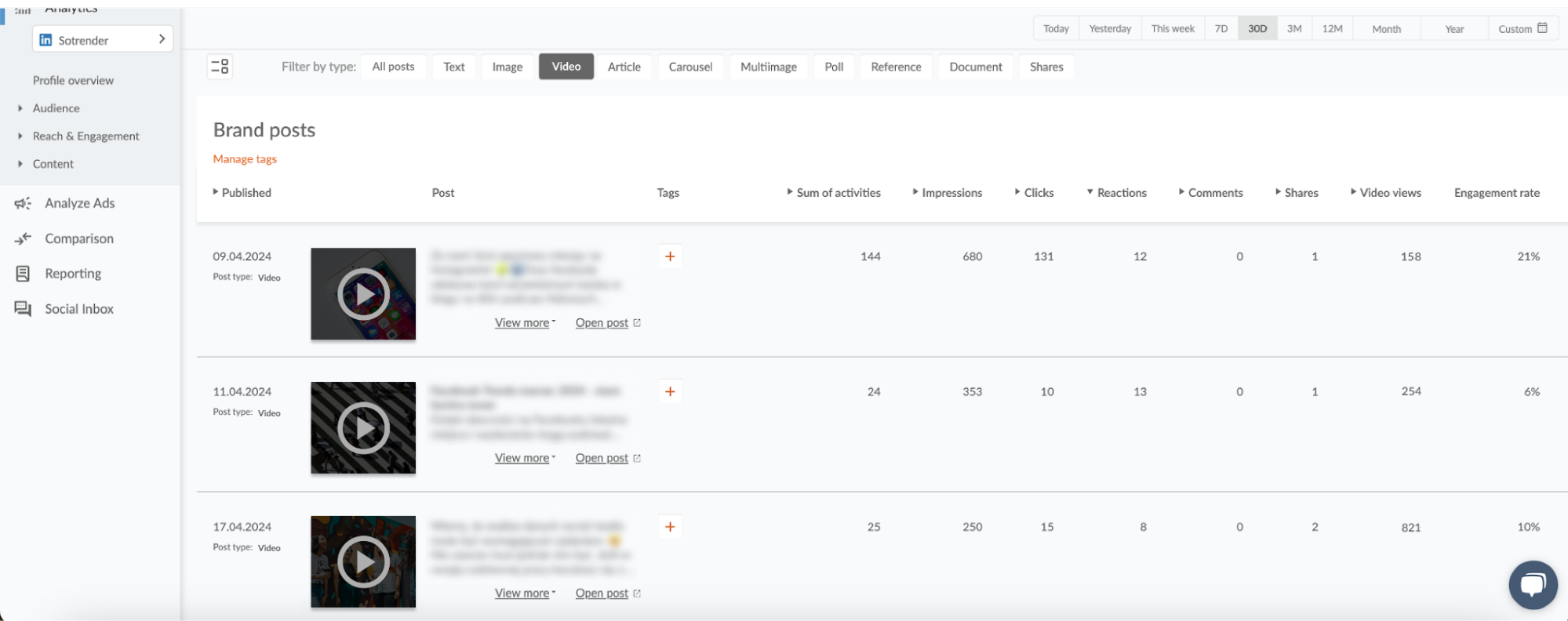
Use the Term “Video” in Your Promotions
According to the LinkedIn Video Ad Guide, promotional posts or emails with “video” in them dramatically improve the click-through rate. Make sure to promote your video using keywords.
Engage with Viewers
If your video is engaging, you’ll likely get some comments from viewers. Make sure to respond to them, especially if they’re questions about your brand. This is an opportunity to share more information about your brand and show your potential audience that you are there for them.
Doing so also shows the LinkedIn algorithm that your video is getting engagement and generating a conversation, which helps its views.
Content Ideas for LinkedIn Videos
Most branded videos on LinkedIn are focused on products and services, company events, news, and cultural interests. If you have a brand blog, you can consider what content performs best and how to leverage it in a video format.
Here are some ideas for your LinkedIn video content inspired by the Video Marketing Guide.
Share Company News and Updates
If you have company news to share, such as a new acquisition, a new partnership, changes to leadership, or exciting initiatives, they’re ideal for a video post. You could even share smaller news stories focused on your employees or community impact.
Share a Product or Service Launch
Use LinkedIn video to get customers excited about your new product or service launches. This is a great way to drum up anticipation for the release and get people on board before it hits the market.
Shoot Behind-the-Scenes Footage
One of the benefits of brands on social media is that it humanizes brands. You can leverage this to your advantage by showing some “peek behind the curtain” content that shows off more than just your products.
For example, you can show off your office culture, an employee party, or the making of a product.
Create Buzz Around an Event
If you want to get more attendees for an event, such as a conference, create a video guide or highlight some of the reasons they may be interested. Showing off preparation, such as posting a video of your booth plans or swag for a conference, is a great way to encourage more attendees.
Create an Explainer Video
Instructional or educational videos are great for explaining complicated topics in a way that’s more digestible for people. This is a good way to teach your audience something new using real-world examples and context.
Share Insider Footage of an Industry Event
If you’re attending an event, such as an industry conference or show, share some footage with your viewers. Product demos, keynote speaker highlights, or fireside chats – or perhaps a highlight reel – goes a long way for people who couldn’t attend. Attending events becomes more manageable with efficient corporate travel, which can be facilitated by a travel management company like TravelPerk. This approach ensures the process is smoother and helps you make the most of these valuable opportunities.
Introduce Leadership
Whether your company is small or large, you can interview leadership to give viewers an idea of who’s in charge of your brand.
Present a Case Study
Case studies offer an in-depth and real-world example of how your product or service helped a business solve a crucial problem. Written case studies can be a little dry, but presenting a case study in video form helps you create more engagement without losing the core approach to the problem and solving it.
Highlight Your Community Impact
Videos about social responsibility can bring attention to the good your company is doing and how it’s impacting the community. People want to back brands that share their values, so this is ideal for showing people that you are committed to more than profits.
Leverage LinkedIn Video Content for Impact
LinkedIn videos can significantly uplevel your brand on the platform. Use these tips to create your own LinkedIn video content and supercharge your brand on social media.








