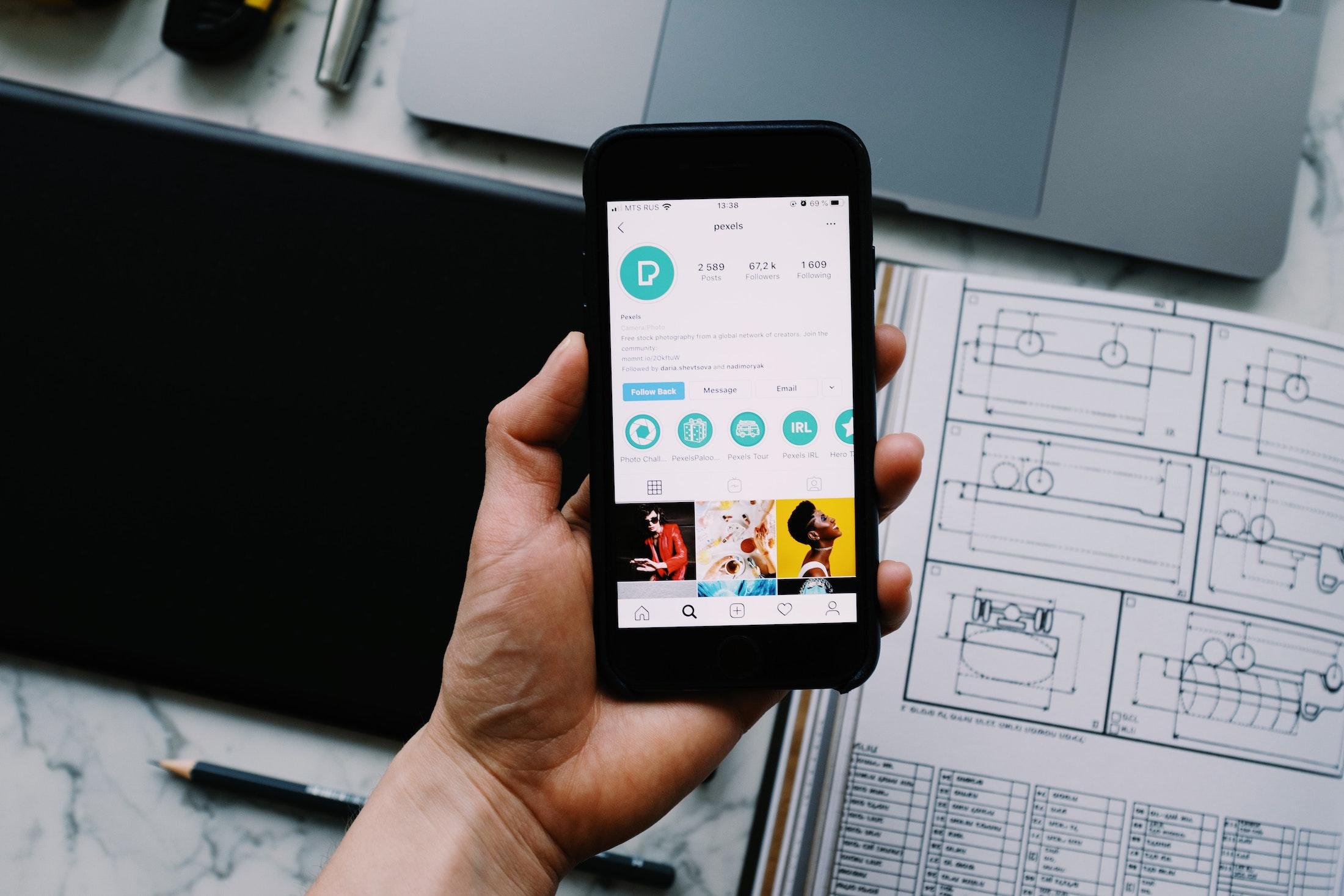There are many online strategies you can implement to meet your business goals and objectives. With the consistent growth of social media platforms (technology and popularity), social media marketing and advertising have become the recommended options. If you use highly-engaging visual content as a primary advertising strategy, the best solution is to create and run Instagram ads. But do you know how to do that?
Why should you use Instagram ads?
Instagram started as a photo-sharing platform designed for personal usage but later added an advertising strategy when Meta acquired it. It’s currently the fourth most used social media platform with millions of daily users. And the numbers are expected to grow.
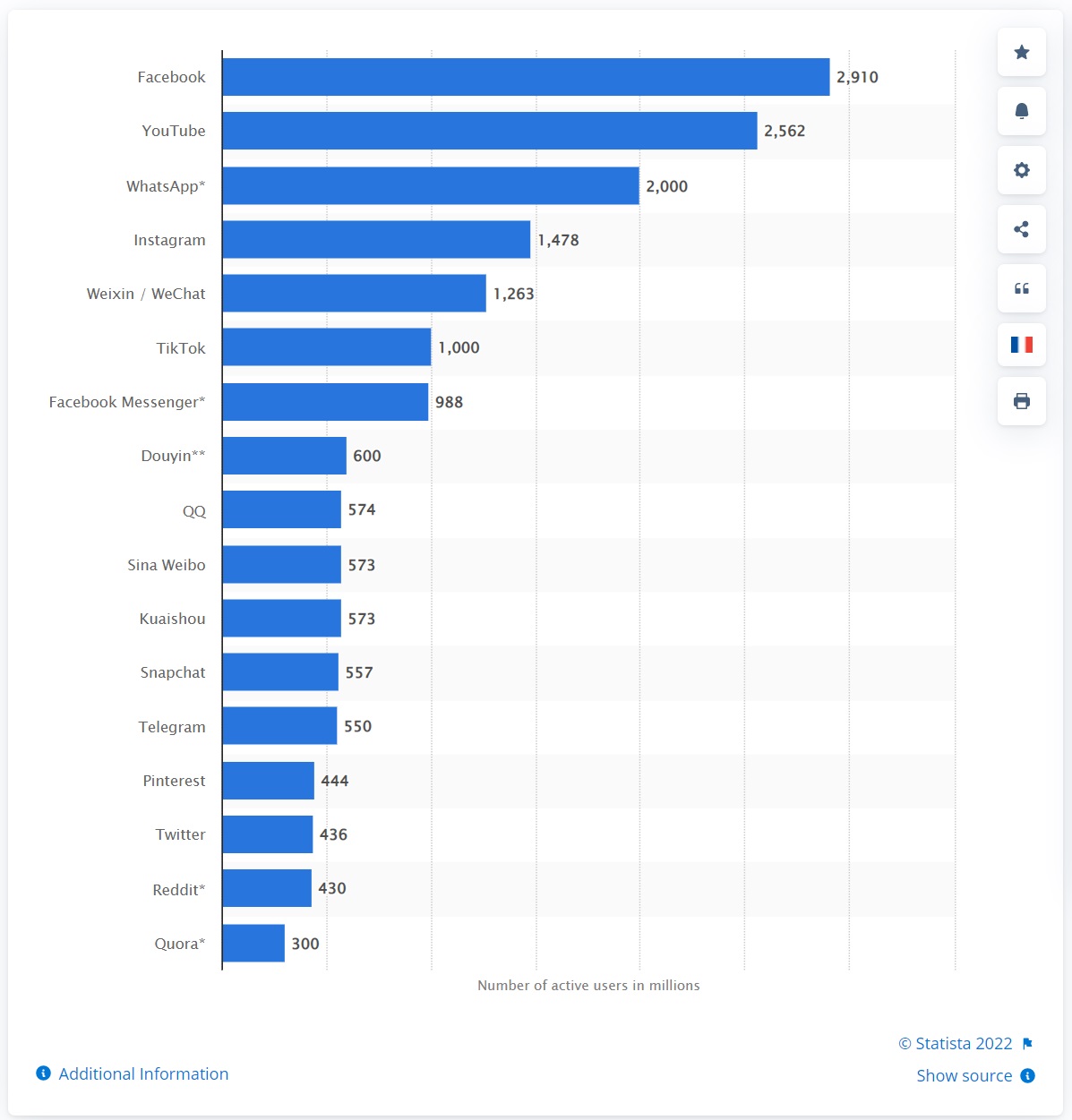
Source: Statista
You can take this opportunity to increase your brand awareness and visibility, and widen your target audience‘s reach. It also provides simple and flexible tools to meet your marketing goals easily (higher conversion rates, engagement, etc.). So, whether you’re creating single or advanced multi-platform campaigns, Instagram advertising got you covered.
There are more benefits you can enjoy when you do it right. If you’re ready to start, here is a complete guide to ensure your success.
Set up your Instagram Professional account
All Instagram users are required to create a Professional account before creating and running ads. If you’re new to the photo-sharing platform, you can start by downloading and installing its mobile app (Google Play Store or App Store). After installation, you can sign up via email, phone number, or using your Facebook login.
Once you choose to sign up via email or phone number, the next step is creating a username and password. But if you sign up via Facebook, you can immediately proceed in creating your Professional account. Please note that you can also create an account through web browsers (web and mobile).
For existing Instagram users, you can directly set up your Professional account by navigating to the Settings > Account section and clicking the Switch to Professional Account. After selecting the right category and completing the five-step account setup, you’re ready to create and run Instagram ads.
How to create and run Instagram ads?
Building and publishing your first Instagram ad is easy. Currently, it provides three options to create and run ads:
Option 1. Create ads using the Instagram Boost Post feature
Boosting a post is the simplest method to transform your Instagram posts into ads. Simply go to your Instagram profile, then select the post you want to promote. You can find the Boost Post button below the post’s image (right side), tap it.
Here’s a sample Instagram post of wood flowers for wedding bouquets to give you an idea of where the Boost Post is located.
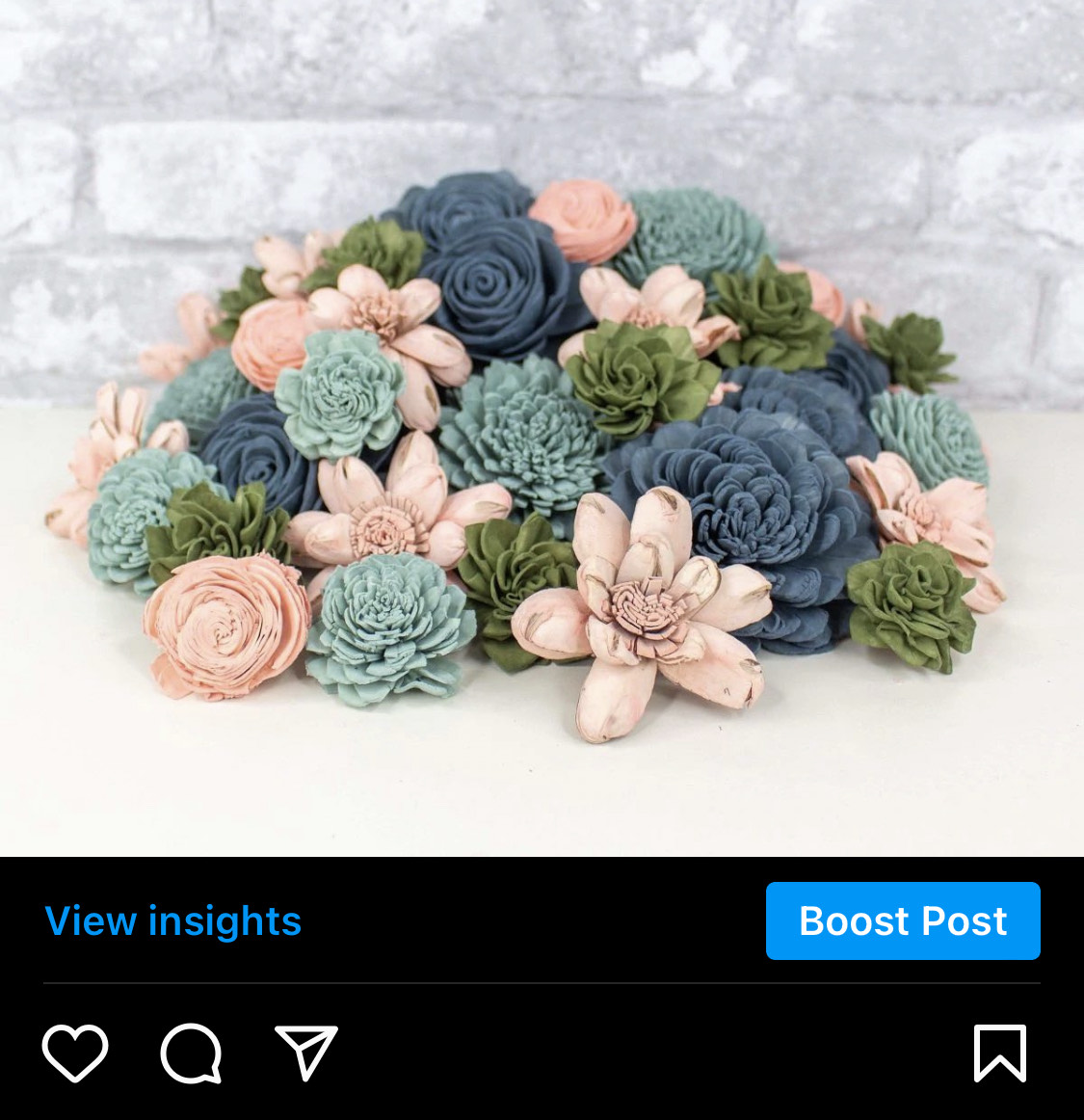
Source: Instagram
Tip #1: Follow the image size requirement
Instagram only boosts a post with an image size of no more than 8 MB.
The next step is filling up all the important details of your ad campaign. Here are a few details you need to include:
- Audience – Demographics of your target audience
- Budget – Preferred daily ad spend
- Category – Best word/s to describe your ads or campaign objective
- Duration – How long your ads will run
- Goal – Desired results of the ad campaign (improve profile visits, website visits, or messages)
Once everything is set, you can tap the Next button. You will then be redirected to the Review page to verify all the included details. You can click the Boost Post button once you’re satisfied.
If you haven’t linked your Facebook account to your Instagram account, you need to complete an additional step before proceeding to the Review page. Don’t worry, this step is easy to accomplish.
Tip #2: Use Boost Post on new Instagram post
That’s right, you can also boost your new post with a simple click on its toggle button. Once you click the Share button, it will automatically redirect you to the form where you need to fill in the details.
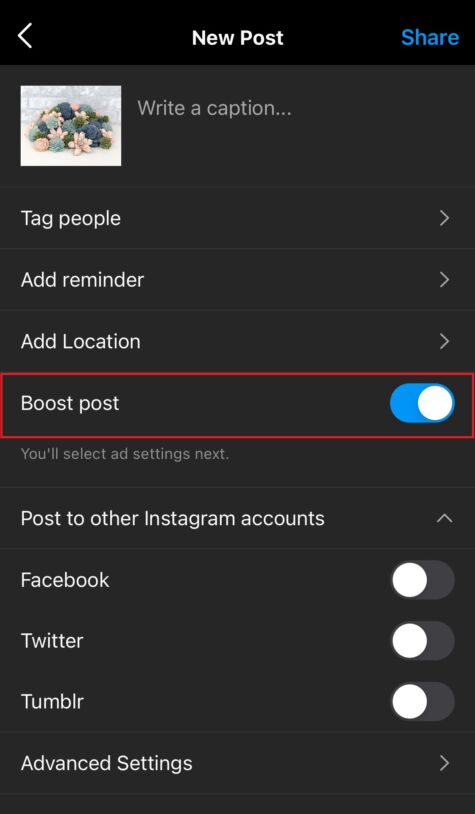
Source: Instagram
Option 2. Create ads directly from your Facebook page
The second option is Meta’s way to help marketers and business owners reach their target audience on Facebook and Instagram. You can start by linking your Instagram business account to your Facebook Page. Then, add both to your Business Manager.
Assuming that everything is good on your side, you need to decide what type of ads you want to create. There are four available options (each is designed for a specific goal):
I. Create Ads to promote a Facebook Page
This ad type is also called the Page like ads, and you can create one by going to your chosen Facebook Page and clicking the blue Promote button. From there, select the Goal section and choose See all. Under this section, select the Get More Page Likes to be your ad goal.
You will be redirected to a form where you can fill in all the important details of the ad campaign. Once everything is set, you can go to the following sections to complete your ad campaign:
- Audience: Different targeting options are available to reach a new set of audiences. You can create a new audience based on location, interest, age, and gender.
- Ad Creative: You can include text content, image, or video.
- Daily Budget: Provide your preferred custom budget for the ad campaign. Once you input a number, you can see the estimated likes per day (under the text box of the daily budget) to give you an idea of how your ad may perform based on that budget and audience.
- Duration: Select a time frame on how long the ad will run.
- Payment Method: Select the payment method to pay for your Facebook and Instagram ads. Currently, it supports major credit and debit cards, PayPal, and manual payment methods. You can also use bank accounts (varying in supported countries) to securely add funds and withdraw whenever you want.
Have a hard time creating an ad?
Facebook makes it easy by providing smart recommendations. This is available for the audience, duration, and daily budget. Don’t forget to review everything before clicking the Promote Now button.
II. Promote a Facebook Page using call-to-action ads
The process is similar to promoting a Facebook Page, except that you have to choose a category based on your business or marketing goals. There are several goals available, but the most popular are the following:
- Call-to-Action: Book Now – Encourage people to make reservations or schedule appointments
- Call-to-Action: Contact Us – Encourage people to contact your business via Facebook Messenger, phone, or email
- Call-to-Action: Visit Shop Now – Encourage people to explore and shop on your online store, an ideal action to match with your eCommerce optimization strategies so that you can engage and convert newer shoppers.
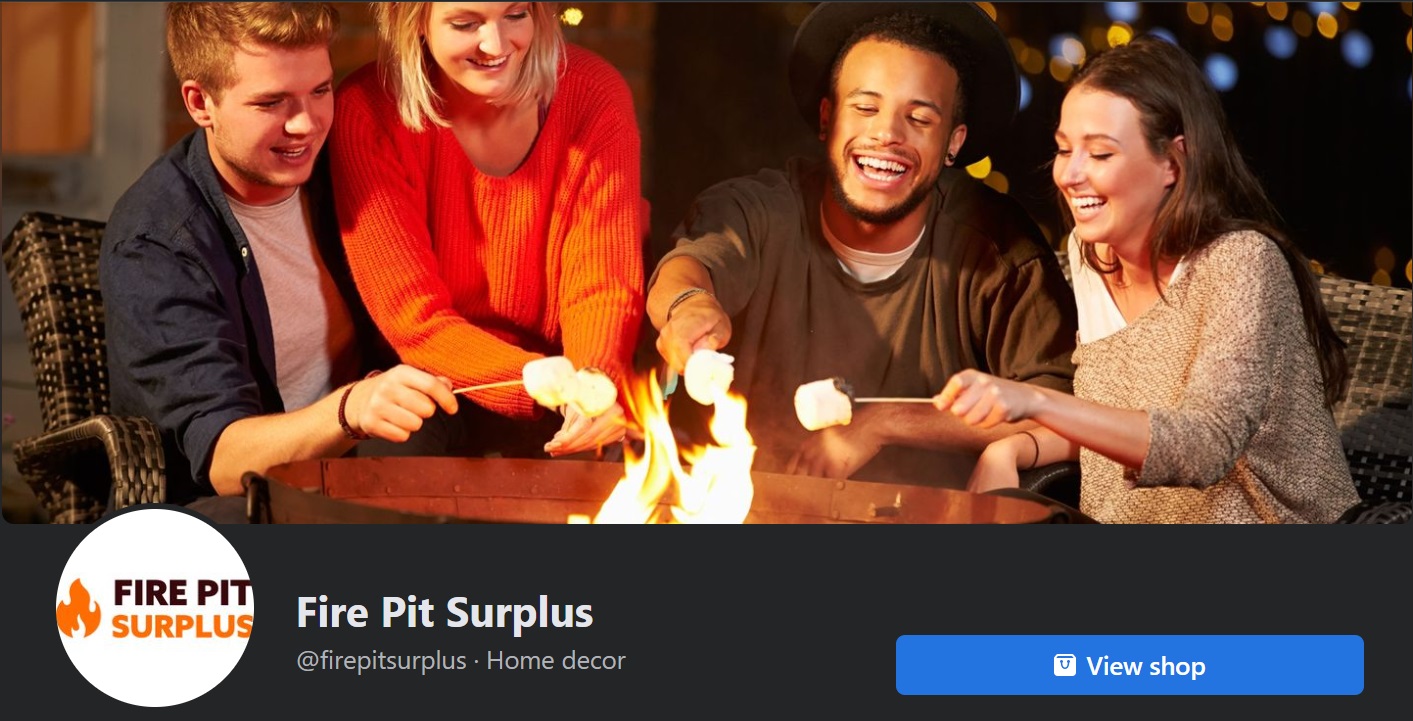
Source: Facebook
The screenshot above is a good example of a Facebook Page that invites people to browse their large selection of patio heaters, fireplaces, and concrete fire pits. You also need to add a URL to your ad creative to ensure your audience will be redirected to the right page when they hit the call to action button.
III. Create Ads to promote your website
This option is also called the website visitors ad. The creation process is also similar to promoting a page, except you need to choose Get More Website Visitors under the Goal section. After filling in the details of your ad campaign, you need to edit the following sections:
- Audience
- Duration
- Payment Method
- Ad creative: You need to provide a website URL on top of the text, image, or video
- Daily Budget: Once you input a number, you can see the estimated clicks per day (under the text box of the daily budget), giving you an idea of how your ad may perform based on your specified budget and audience.
- Ad Placements: Select where you want your audience to see your ads.
Other than your website, you can also promote your online store, landing pages, and any web page you like. Ensure the website design matches the ad campaign to avoid confusion.
Your ads can be shown in all Meta Platforms. Also, please remember that ad campaigns dedicated to Instagram can only appear in the mobile app (iOS and Android).
Option 3. Create Instagram Ads on Facebook Ads Manager
The last option is creating your Instagram ad campaigns directly on Facebook Ads Manager. It’s built as an all-in-one tool, so you can expect to streamline all processes – from ad creation to tracking performances. Mobile apps for iOS and Android devices are also made available for seamless ad management wherever you go.
Let’s focus more on ad creation. There are three distinct levels of ad creation workflow that you must consider:
A. Campaign level: Choose your ad objective
When creating an ad campaign, the first thing you must identify is its primary objective. What do you want your target audience to do upon seeing your ads? Once you identify your ad objective, you can now look at the Ad manager’s categories to determine where it belongs.
There are three categories available, and they are listed as follows (include a screenshot of sample objectives you can use):
- Awareness – Create and run instagram ads to increase reach, brand awareness, and local awareness. The ad must focus more on telling audiences what makes your products/services or business valuable. For example, you promote a personal emergency response system. Using brand awareness ad goal, you can educate people on how it works and its convenience to oneself and elderly people.
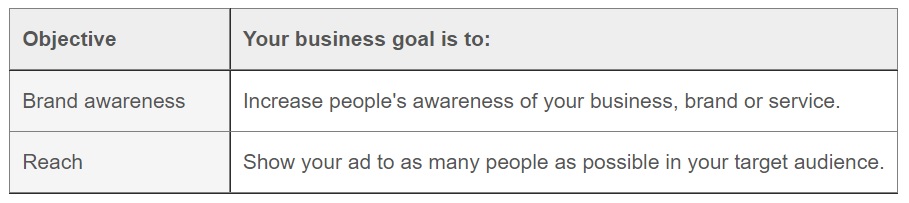
Source: Meta Business Help Center
- Consideration – The right objective is to minimize the risk of low-quality leads. This objective helps you pique your audiences’ interests and encourage them to learn more about your business.
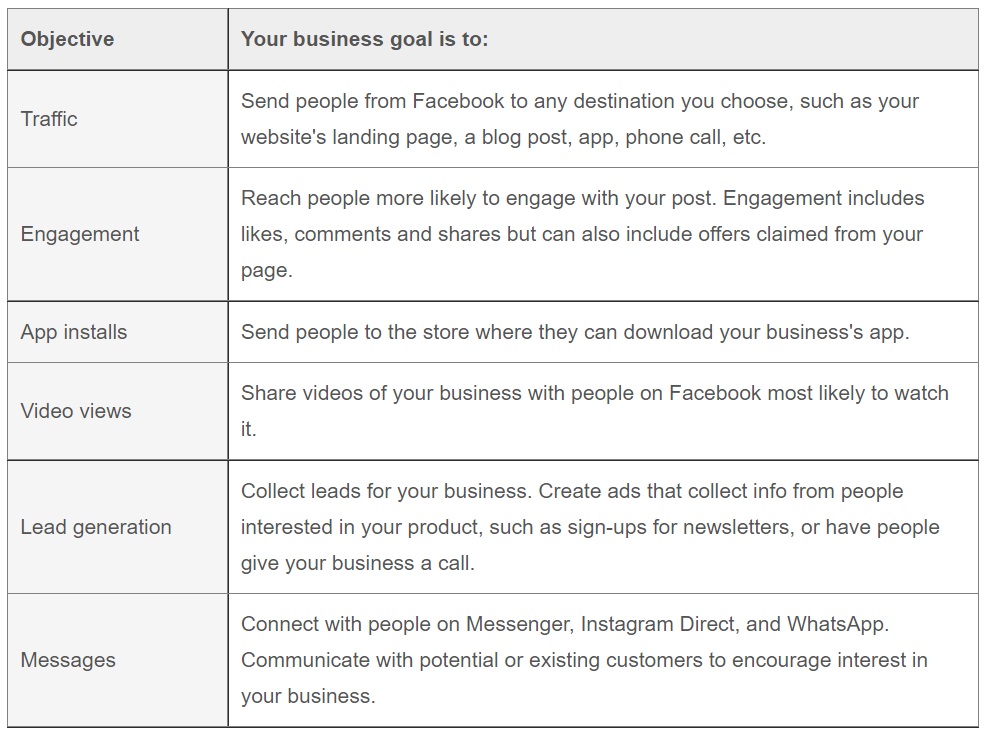
Source: Meta Business Help Center
- Conversions – The objective that encourages your audience to purchase your products/services or sign up for an event (conference, social media marketing courses, etc.). When you use this objective, ensure to install Facebook Pixel and Conversions API on your website (use Events Manager to configure events settings).
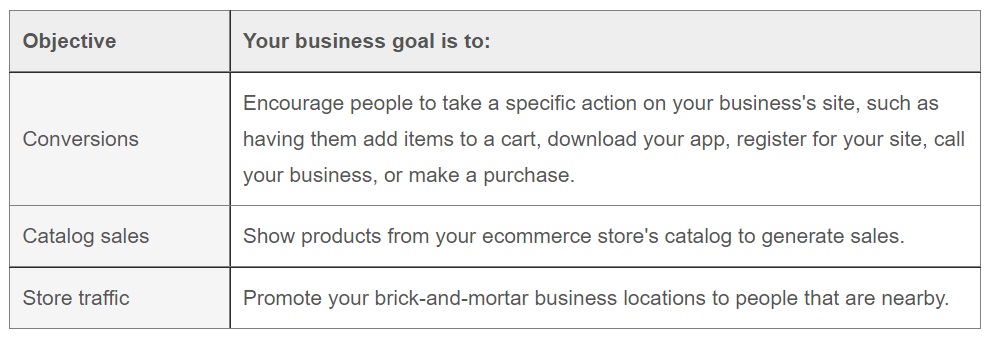
Source: Meta Business Help Center
Friendly Tip: Consider search intent in choosing an objective
Search intent is the users’ purpose when they search online. When you align your objective to it, it will help your website rank higher on search engines, and users will find exactly what they are looking for.
You can use Google AdWords Keyword Planner, Ahrefs, and other rank tracking software to learn what types of keywords users are targeting.
B. Ad set level: Define audience using Facebook’s targeting options
The ad set is the workflow level that tells your Instagram ad how to run. The first step to accomplishing this task is to target the people who will find your ads relevant. There are three types of audiences you can target:
- Core audiences – Set the criteria of your target audience (location, demographic, interest, behavior, and connections).
- Custom audiences – The group of people who previously showed interest in your business. They can be anyone already on your contact list, site visitors, or app users.
- Lookalike audiences – These are new audiences that share the same interest as your current customers.
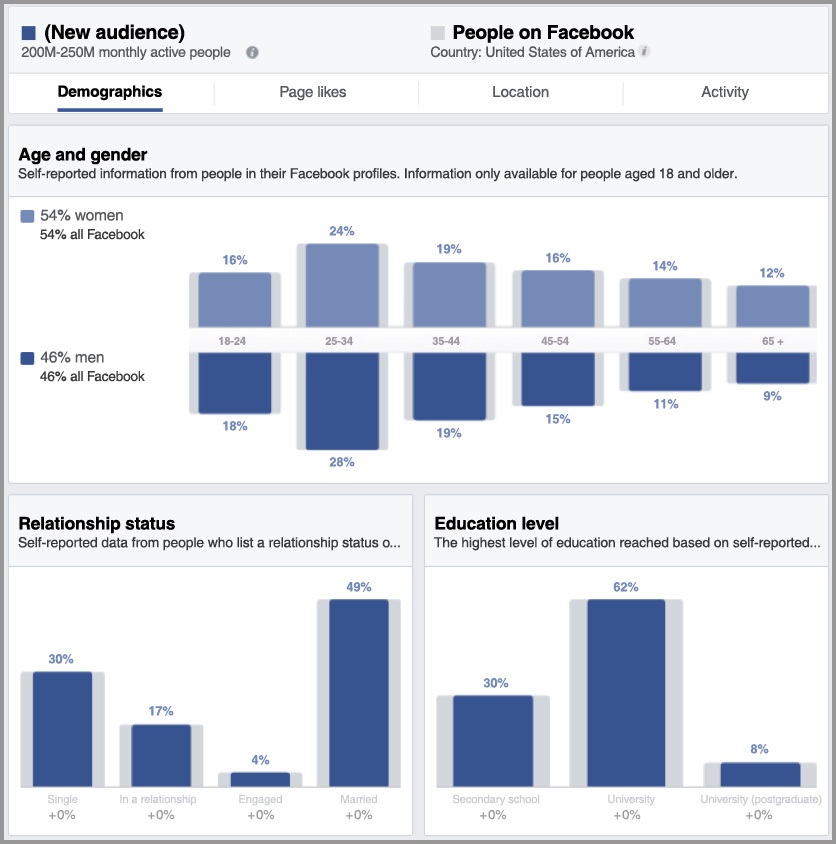
Source: Meta
Don’t know where to get this data?
You can use Facebook IQ to find all the insights you need and learn more about the people you want to reach. You can use other analytics tools to get data-driven insights that can help you improve your exposure on Instagram.
After setting the right audience to target, you can now proceed to the following processes:
- Choose ad placements – The ad placements are similar to the previous two options.
- Set budget – You can set budget per campaign (overall) or ad set (individually). In the previous two options, you can only set daily budgets. But for this one, you can also set lifetime budgets. This is the total amount you are willing to spend for the entire run-time of the campaign/ad set.
- Set a schedule – Assign a specific timeframe on when the ad will start and end.
C. Ad level: Design your Instagram ads
The workflow level that brings out your inner creativity. The first step is selecting an ad format. There are three ad formats available for Instagram ads:
- Single image – Use this ad format to display your Instagram image ads in a square, landscape, or vertical format.
- Video creative – Use this ad format to show your video ad in a square or landscape format. Video creative is only applicable to Instagram feed ads. For Instagram stories and reels, it uses a full screen vertical asset.
- Carousel ad format – The ad format allows you to create an ad that includes two or more scrollable videos and images.
Do you wonder what the best ad format for Instagram Shop is? The Shop section is flexible enough to adapt to any ad format. They also support all ratios, but the ad will appear as 1:1 images by default.
With a simple tap on the image or video, Instagram followers and users will automatically be redirected to your website’s product page. To make your ads remarkable, you can also add text, links, and other visual elements (web animations and alike).
Create ads in Ads Manager
Now that you know the important elements to add to your Instagram ads, you can begin with the creation process. From the Ads Manager main table, click the green + Create button to open the Create New Campaign window. Here, you can configure the basic setting:
- Input a Campaign name
- Select buying type
- Spending limit
- Enable A/B test and campaign budget optimization (tick toggle switch)
Once done, you can click the Next button to include the in-depth details of your ad campaign (conversion location, engagement type, and so on).
The last step in the ad creation process focuses more on your ad and page’s identity and appearance. Here, you can add the ad creative you want (text, media, and destination). The destination is essential because it’s the one that will drive more traffic to your website.
This is also where you can set up the tracking of event datasets (website, app, and offline). If you are satisfied with the result, you can hit the Publish button.
Best practices for creating, managing, and running Instagram Ads
1. Create beautiful images
Instagram is all about sharing well-crafted photos. Photo editing software is the usual toolset everyone uses to enhance their digital images. But drawing software is ideal for artists, illustrators, and designers (professionals and enthusiasts).
2. Available aspect ratios
There are five recommended aspect ratios available for Instagram ads, and each is designed to support different ad placements:
- Feed placements: 1:1 ratio (square) for images and 4:5 ratio (vertical) for videos
- Stories placements: 9:16 ratio (vertical)
- Video carousel format: 1:1 ratio (square) and consistent ratios for all videos in a carousel
- In-stream video: 16:9 ratio (horizontal)
- Audience Network placements: 9:16 ratio (vertical)
- Instagram Shop: 1:1 ratio (square)
3. Create relevant ad copy
Instagram may be a photo-sharing app, but text content still matters. Ensure to create highly-relevant and compelling ad copy to boost your lead generation. You can use Grammarly or other AI Writing Software to polish your content and avoid errors (spelling, grammar, punctuation, etc.).
You can also implement an Editorial Calendar to ensure you stay organized and productive.
4. Duplicate campaigns, ad sets, or ads
Creating ads from scratch is essential because you can tailor each per target audience. If you don’t have the time, you can always duplicate an ad campaign that provides excellent results to save time. There are two ways you can do it – Ads Manager or using copy and paste.
If you choose the latter, you can go to the Ads tab and press Ctrl C to your preferred ads. Next, go to the Ad Sets tab and press Ctrl V to paste the copied ads.
Manage Instagram Ads using analytics and reporting tool
Handling multiple ad campaigns simultaneously can be a challenge. But with the right tool, you can simplify ad management. The standard option is using Meta’s Ads Manager.
Track and analyze the ad’s performance by customizing the main table based on the insights that matter to your business goals. You can display metrics by:
- Cost per result
- Cost Per 1,000 Impressions (CPM)
- Click-Through Rate (CTR)
- Cost Per Click (CPC)
- Result
You can also use breakdown only to show deeper insights into your Instagram ad campaigns (and filter out all non-Instagram results). The breakdown feature can filter insights by time, delivery, and action.
To save time and effort, you can create and implement automated custom rules.
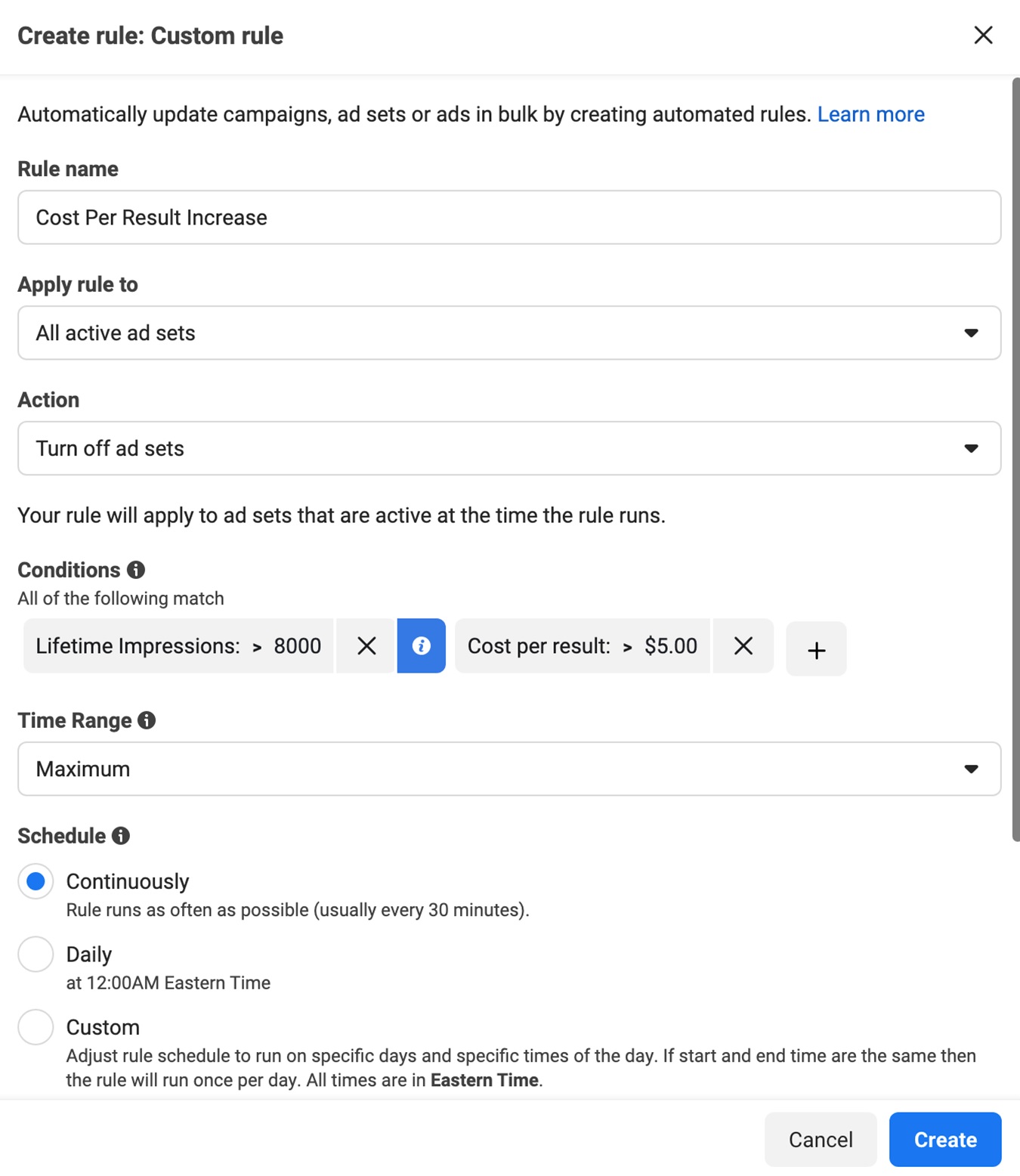
Source: Facebook Ads Manager
Ease your mind that you will never exceed your ad spend even if you only check the progress once a week or based on your set schedule.
Another option you can use is third-party analytics and reporting tool. Let’s take Sotrender Ads, for example. Like other social media analytics tools, it can automate repetitive tasks and make your data accessible at all times.
What makes it stand out is its capacity to track your paid campaign results in a more in-depth way. This gives you an advantage because you can quickly identify which campaigns are well-received and which are not. For example, you can check how much did you pay for your campaigns with reference to link clicks (if this was your campaign goal).
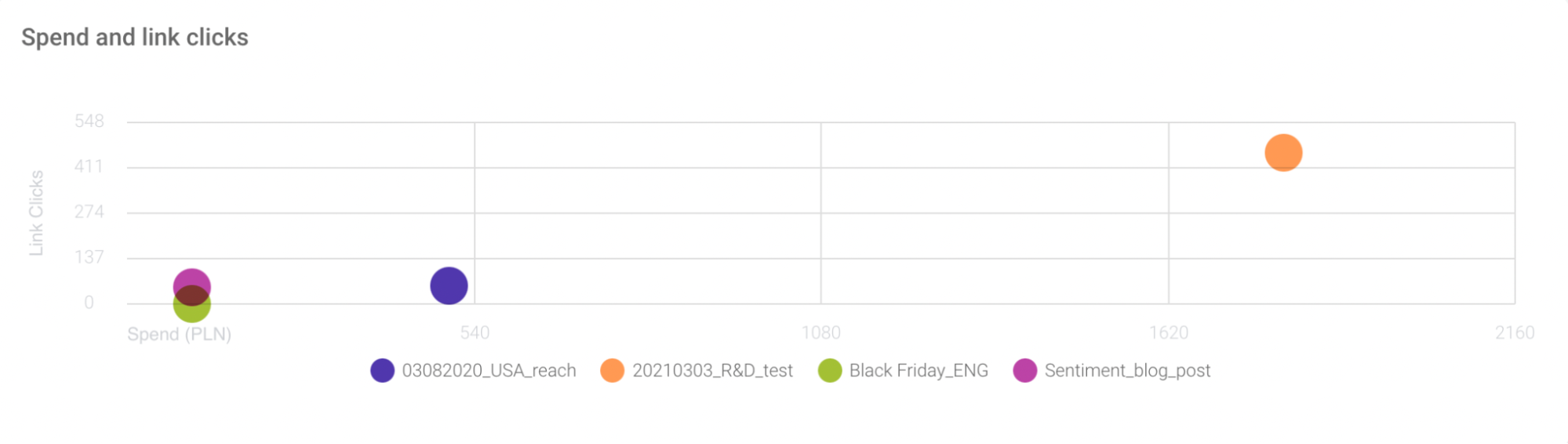
Analyzing spend and link clicks in Sotrender Ads
In Sotrender, you can also generate reports within seconds. All of them are well-labeled and include color-coded charts for quick understanding. Thanks to that, you can save a lot of time each month.
But there’s even more. You can compare your results with your top competitors. All you need to do is select a category (industry niche) and your campaign goals (awareness, consideration, or conversion).
Wrapping up: Is it worth it to run Instagram ads this 2022?
Yes, it’s worth your time and money to advertise on Instagram. Other online platforms are designed for specific business sizes, niches, and industries. But in this photo-sharing app, you can even out the playing field while improving interaction with customers.
It also guarantees audience growth because more brands and users join and download the Instagram app. This is the same reason it brings so much revenue into the business. Not to mention, it can help businesses to expand beyond local territories.
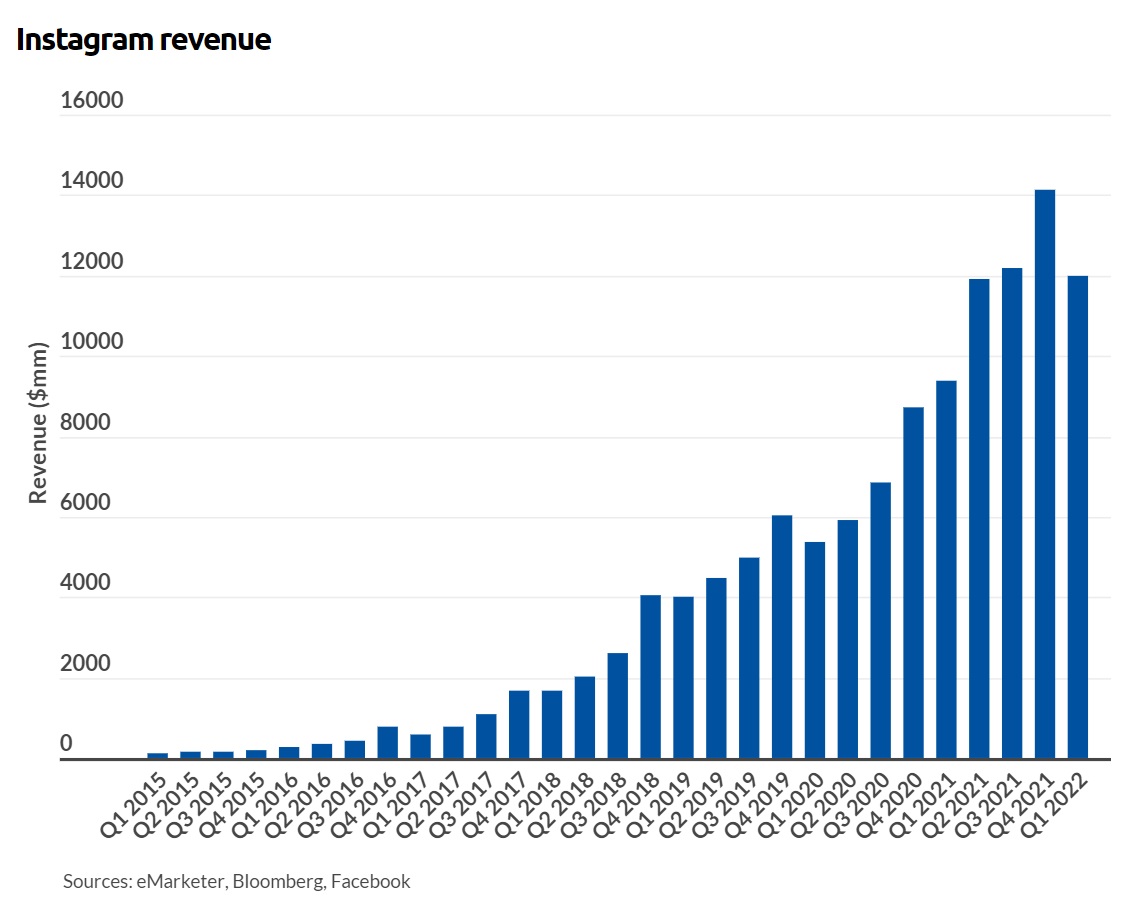
The year doesn’t end yet, so many estimated that its annual revenue could exceed 2021’s $47.60 billion revenue.