Yes, you can set up an auto response on Facebook Messenger, and it’s a great feature that more marketers should know about!
And it’s especially helpful if your marketing strategy relies heavily on communication on Facebook. 😉
If you regularly publish content on Facebook, you should expect users to send you messages and treat your business Page like another platform for customer service. That’s also why the process of contacting you should be smooth, and users should feel like you’re taking care of them along the way.
What is an auto response?
Automated replies are messages sent automatically as your Page’s first response to new messages. They buy you time so that you can respond to the user when it is comfortable for you and think of a perfectly crafted answer. In the meantime, you leave the sender with a reply that makes him or her rest assured that his message was received and is being processed.
As it’s not a final reply to the user, you should always keep auto replies short and sweet.
How to set up an auto response on Facebook Messenger?
We’ll guide you through the process of setting up your auto-replies. What you need to do is, as follows:
- Go to your Business Facebook Page.
- Go to Inbox and then click on the tab in the left-hand column Automated Responses.
- Then in the second column on the left click Instant Reply and click on Edit.
- Here you can choose on what platform your instant replies will be sent – Facebook (as responses to comments) or Messenger (message replies). You can customize your message and add personalization – the first name of the recipient, last name of the recipient, the full name of the recipient, Facebook page link, or website link.
- Before you save your reply, check if it looks fine. You can do it on the mobile preview in the right-hand column, or click on Preview in the Messenger button above it. Facebook auto response messages can save you time and improve customer satisfaction.
- All set? Save it and your auto-reply is ready. Facebook Messenger auto reply messages can help maintain communication flow and enhance customer service.
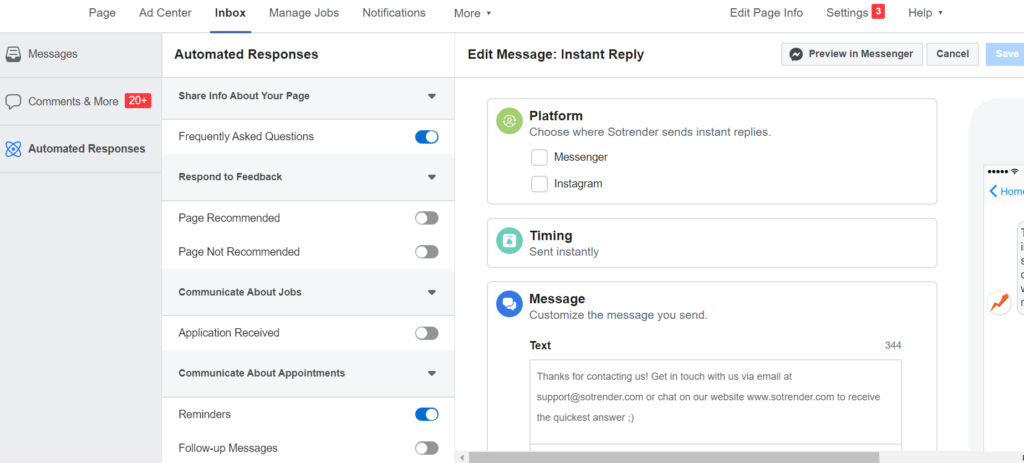
Remember that auto-replies aren’t included in your Page’s response rate or response time, so you can’t improve your score by setting them up.
Pro tip
In your auto reply you can also include an answer to the most frequently asked question. Of course, you’ll have to limit yourself – you can’t put too much text in an automatic reply, and in such case, you can’t give answers to many FAQs. However, if you run, for example, a restaurant’s profile, you can inform users that they can book a table also via phone or email.
What is more, automated replies won’t be sent if your Page’s messaging status is set to Away.
For businesses with an especially heavy workload of messages and a limited number of Facebook moderators, it would be advisable, though, to set up automated away messages. In this way, people who will visit your Page will see in the About section on the right that, for example, between 5 pm and 9 am your Business is ‘away’ and won’t respond to messages. Messages received when your Page is Away aren’t included in your Page’s response rate or response time.
How to set up an away message on Facebook Messenger?
- Go to your Business Facebook Page.
- Go to Inbox and then click on the tab in the left-hand column Automated Responses.
- Then in the second column on the left click Away Message and click on Edit.
- In the edit section, first select your time zone, time range and days of the week when your away message should be delivered.
- It is important to set up auto reply rules based on your business hours to ensure messages are managed effectively during operating hours.
- Then customize your message. Remember to add information about when you will be able to respond at your earliest convenience. You can also add personalization just like in the case of auto-replies.
- Then preview, double-check everything and save. Your Away Message is live!
Please note that neither away responses nor instant replies are included in your response rate or response time. To improve your moderation performance and never miss a message, check out Sotrender’s Social Inbox.
By managing, and replying to users’ messages, from Sotrender’s Social Inbox you will save plenty of time. Tracking a conversation with one user will not only become much easier, but you’ll also immediately know what is each conversation’s sentiment.
Why you should set up an auto response on Facebook Messenger
Setting up an auto response on Facebook Messenger offers several benefits for brands and marketers:
- Instant Engagement: Ensures immediate interaction with customers, enhancing their experience and satisfaction.
- 24/7 Availability: Provides round-the-clock assistance, even outside business hours, capturing leads and addressing inquiries at any time.
- Efficiency in Handling FAQs: Quickly addresses common questions, freeing up human resources for more complex tasks.
- Lead Generation: Collects and qualifies leads by asking pre-defined questions, guiding users through the sales funnel.
- Improved Response Times: Reduces the wait time for customers, fostering a positive impression of the brand.
- Enhanced Customer Support: Offers immediate assistance for basic issues, improving overall customer support efficiency.
- Personalization and Consistency: Delivers consistent responses and can be tailored to address specific customer needs and queries.
- Cost-Effective: Reduces the need for extensive customer support staff, lowering operational costs.
- Data Collection: Gathers valuable insights and data from customer interactions, aiding in marketing strategy development.
- Increased Engagement: Encourages user interaction, keeping the audience engaged with the brand through quick and relevant responses.
- Scalability: Easily manages an increasing volume of inquiries without compromising response quality or speed.
- Competitive Advantage: Offers a seamless communication channel, potentially setting the brand apart from competitors who may not offer the same level of service.




