As a manager of a Business Page, you probably have a lot of messages to go through, right? Organizing your Facebook inbox can help you save time and respond to the right users at a reasonable pace. So how can you organize it to improve efficiency?
What’s the most efficient way to organize my Facebook inbox?
Right off the bat, you might be used to relying on Facebook Business Manager to answer your customers’ messages.
When you use Facebook Business Manager, there are a few ways you can tag a conversation.
![]()
The tags that Facebook uses to help you organize your Inbox allow you to delete a conversation, mark it as “spam“, “unread“, and “to follow up“.
When your conversation with a customer might require additional help, you can mark it as to follow up. However, this just leaves a star next to their name in your inbox, without a filter by itself. This means that you won’t be able to find the exact conversations that need to be reviewed unless you scroll through your inbox to find it.
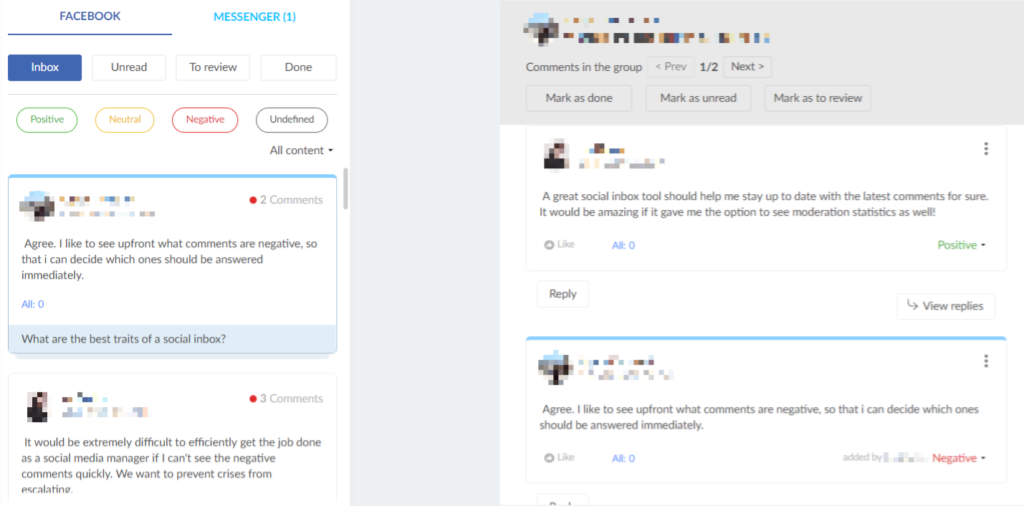
Using Sotrender’s social inbox, you can organize your messages into four categories (the whole inbox, unread, to review, and done). In general, the main Messenger area is just called “Inbox”. Here is what the main page looks like.
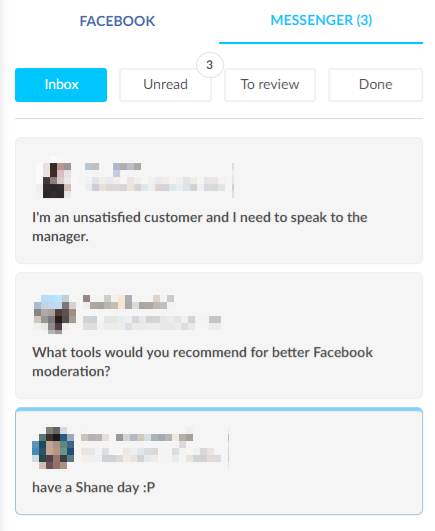
Social inbox in Sotrender
You will see that there are three unopened conversations. The conversations also appear on the “unread” tab. The number in blue indicates the number of new messages within a conversation with one user.
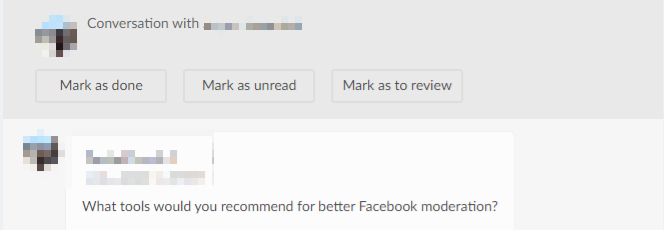
Once you open a conversation, it will no longer be marked as “unread”. If you’ve messaged the user and feel like the conversation was adequately handled, you can mark the conversation as “done”. Now you and the others managing the Page won’t have to worry about messaging this user back.
However, you might run into a situation where you have to come back to deal with a matter at a later time. For example, you must provide the user with information that will require time to gather. Simply mark the conversation as “to review” so you and other moderators can quickly come back to the user when you’re ready. All it takes is clicking on the tab to filter out the other messages.

Remember, you can always change the conversation tags or remove them according to your needs. The same rules apply to organizing your users’ comments on your Facebook page.
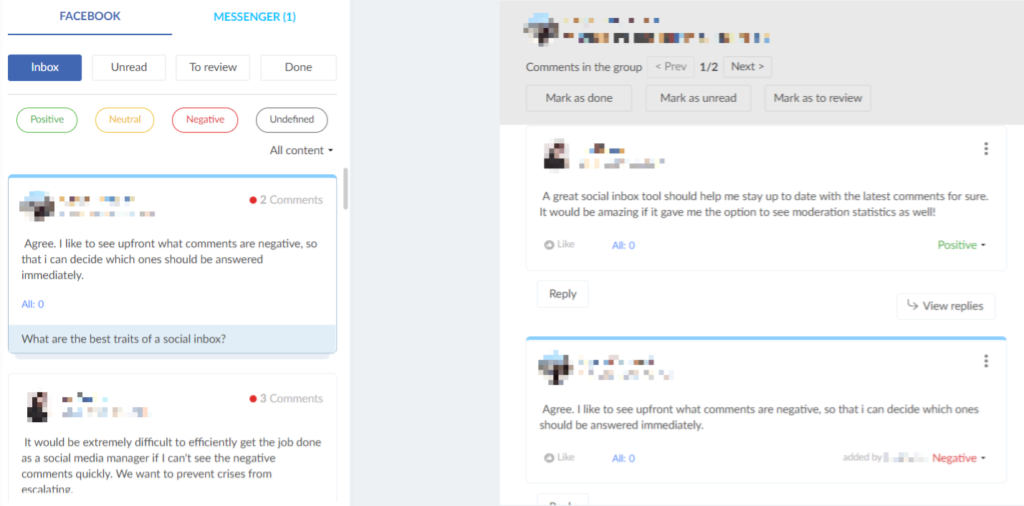
Now you know how to organize your Facebook inbox better with the help of Sotrender’s tool! As you can see, it’s fairly straightforward, and only requires a few clicks.
Read more about similar topics here:
- 15 key practices for perfect social customer service on Facebook
- Latest issues with Facebook Business Manager and our recommended solutions
- How can my business benefit from Facebook groups?




