Analyzing your content performance on any platform is crucial if you aim to improve your social media exposure. LinkedIn is no exception.
That’s why you should know how to view your LinkedIn post analytics precisely to get the most out of your data.
Why is analyzing LinkedIn posts important?
There are a few reasons why you should be checking your LinkedIn post performance carefully.
- You’ll find out which content you posted your audience liked the most.
- You’ll learn more about your target audience’s preferences, needs, and expectations.
- You’ll understand which content is worth your time (and which content brings you closer to achieving your goals).
- Based on all that, you’ll be able to master your content strategy and posting times.
Simply, you’ll be able to access (and report to stakeholders) if the content you post is effective and if the strategy is working as expected.
Always keep in mind that it’s your content that primarily attracts new followers to your Company Page.
So you’ll not only be monitoring your LinkedIn post analytics to see if your KPIs are at a good level, but also to understand if your audience likes your posts (finds them interesting, inspiring, etc.). Your target audience will be driving the growth of your KPIs, which is why you should try to understand their characteristics.
How to view LinkedIn post analytics?
There are two ways of monitoring your LinkedIn post performance.
- Using LinkedIn’s native analytics.
- Using an external social media analytics tool.
Let’s take a look at the pros and cons of both of these options, starting with LinkedIn’s solution.
LinkedIn’s native analytics
Here is how content analysis looks on LinkedIn:

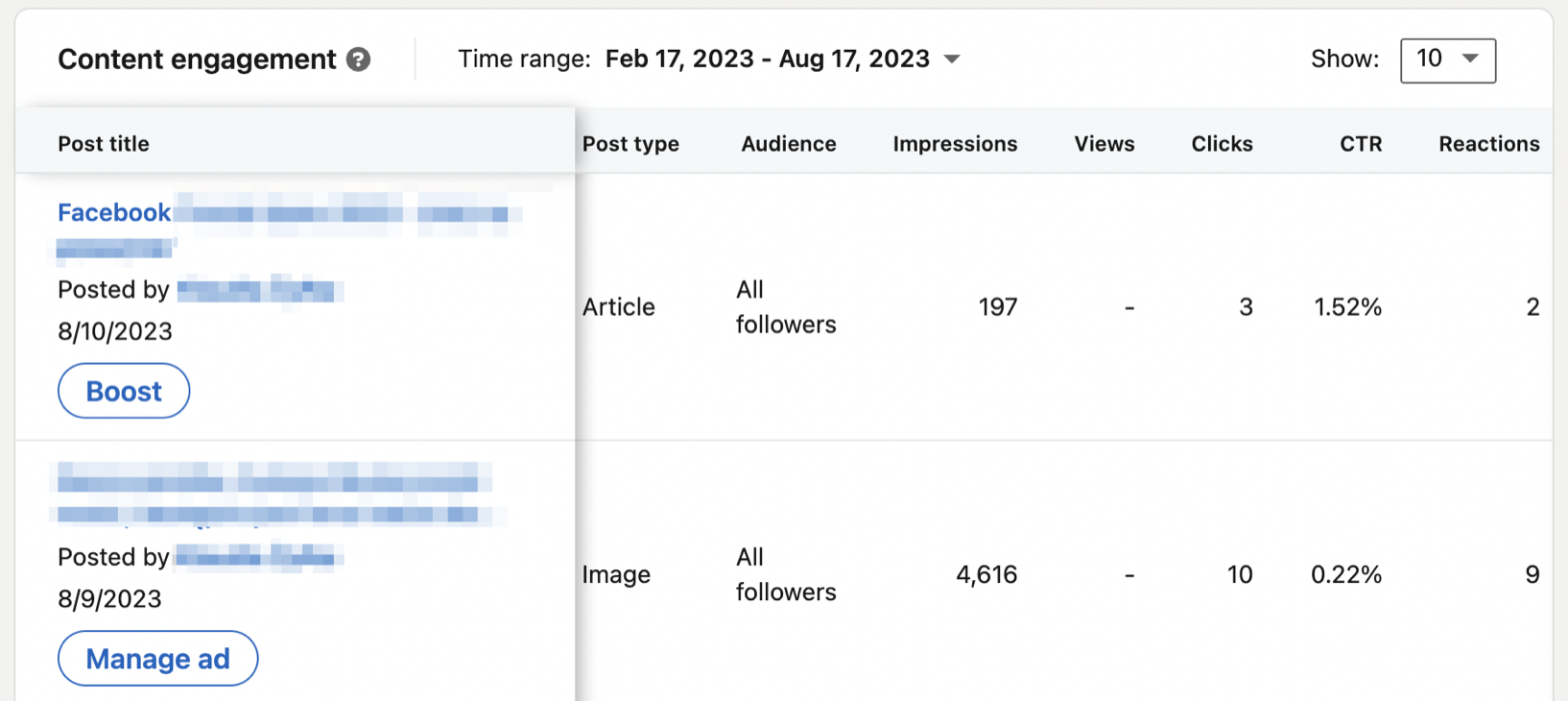
Pros:
- It’s free 😉
- It’s easily available.
Cons:
- No filtering or sorting options – you’ll always see the latest post on top. That makes it hard to see, for example, which post had the highest engagement.
- Only total numbers (e.g., for reactions) are available. You won’t know what types of reactions users chose most often.
- The charts and graphs aren’t interactive. That means you can’t play with your data.
Conclusion? It’s a good start, but it most likely won’t be enough down the road.
A third-party social media analytics app
The second option is using a social media analytics tool where you’ll find more data than with the native LinkedIn solution.
Let’s see how LinkedIn post analytics looks in Sotrender.
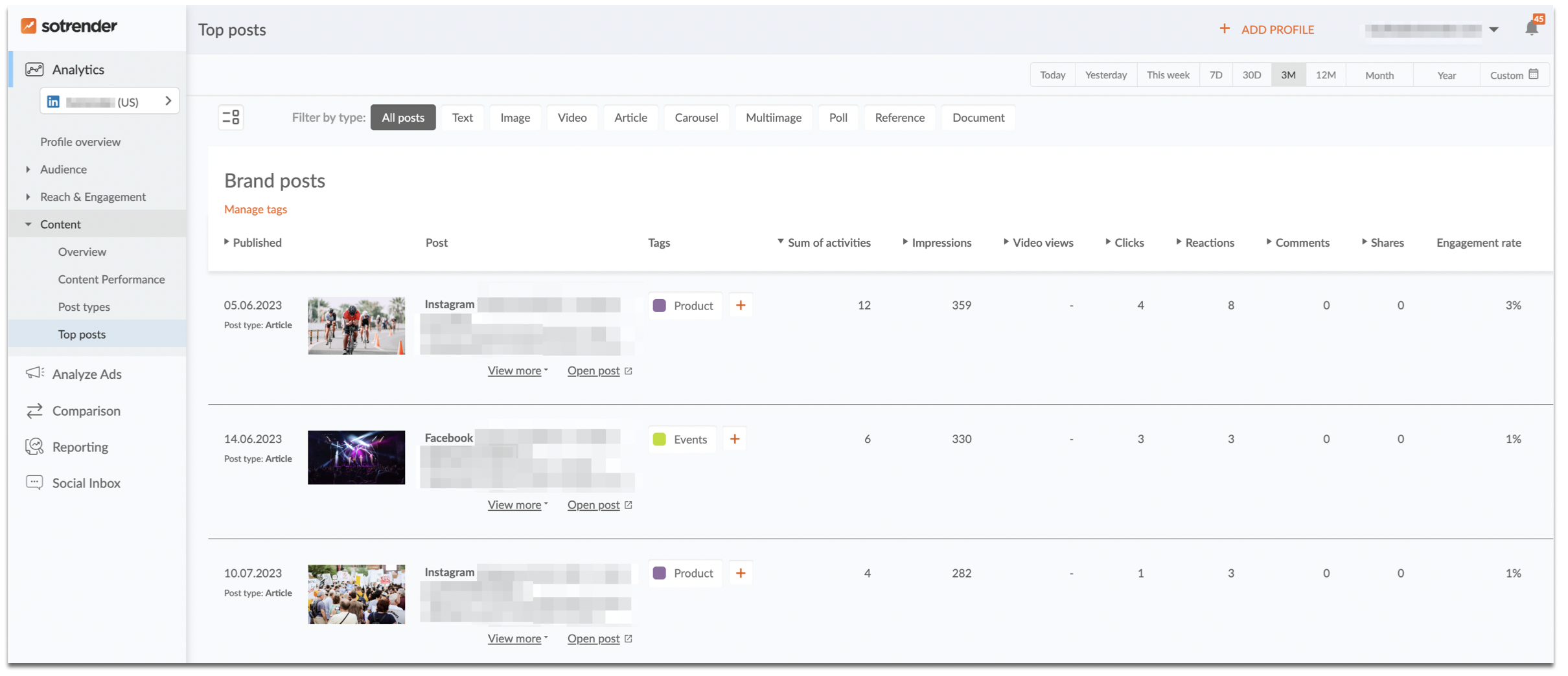
View your LinkedIn post analytics in Sotrender
The first thing you’ll notice is that there are many filtering options available.
- All posts
- Text
- Image
- Article
- Carousel
- Multiimage
- Poll
- Reference
- Document
You can also sort all your posts by each metric available.
- Sum of activities
- Impressions
- Video views
- Clicks
- Reactions
- Comments
- Shares
- Engagement rate
- Activity Index
Using these, you will immediately know which posts gathered, for example, the highest number or reactions, comments, or total engagement.
However, one of the most interesting charts out there is Content Performance.
If you have a tight posting schedule and your content is diverse, you probably want to know which content types are most effective.
Do you know precisely what drives the highest organic reach? Is it posts with HR announcements and job offers? Or rather posts about product launches, or maybe events that you organize?
Maybe the monthly reports your company issues engage your audience more than industry news, for example?
Using LinkedIn’s native solutions, that would be hard to say. But it’s a seamless task with Sotrender 😉
Simply go to the Top posts section and tag each of your posts with a custom tag (for example, Reports, HR, Events, Product, you name it). Then, go to the Content Performance tab where you’ll automatically have a graph that will make things clear.
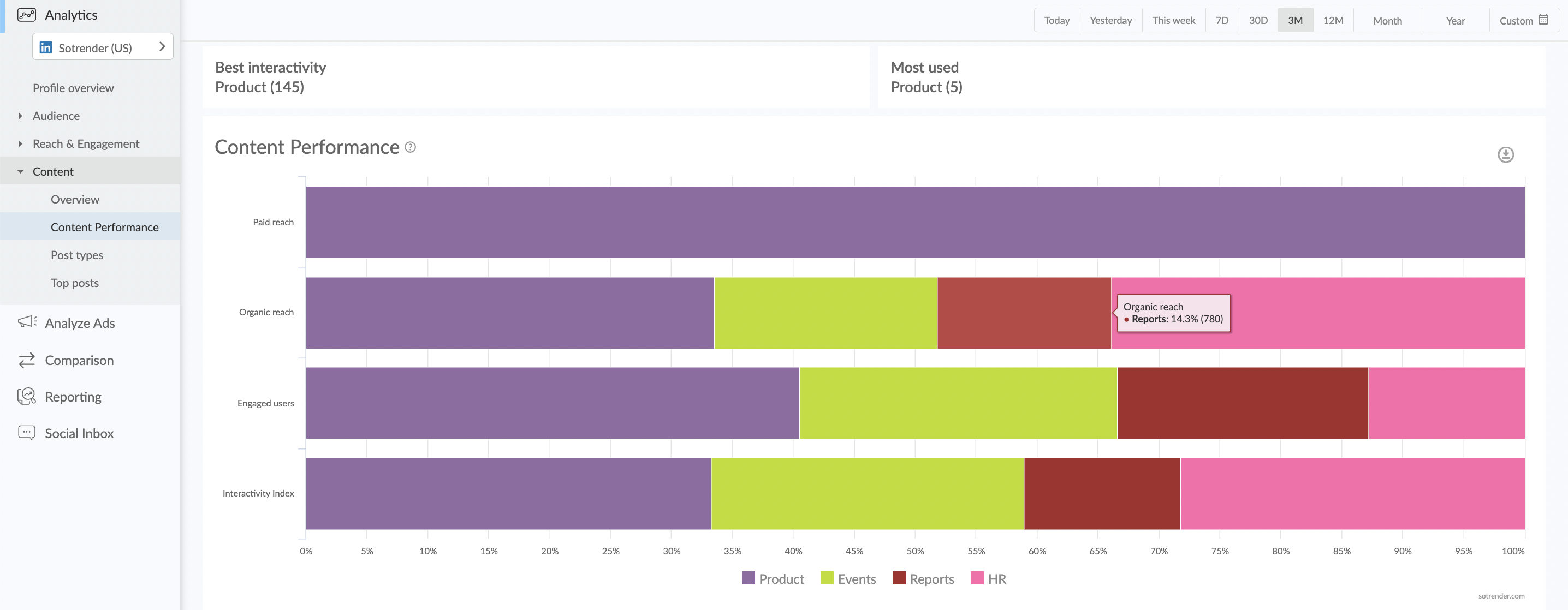
Analyze your content categories on LinkedIn with Sotrender
Wonder no longer what should be posted more often to increase your organic or paid reach or the number of engaged users.
With such an analysis, you can easily master your content strategy that supports your business goals.
Also, you can do the same with post types.
Simply head to the Post types tab to easily identify what types of posts (image, text, poll, article, etc.) have the biggest impact on your organic or paid reach, or the Activity Index (which is an aggregated engagement metric).
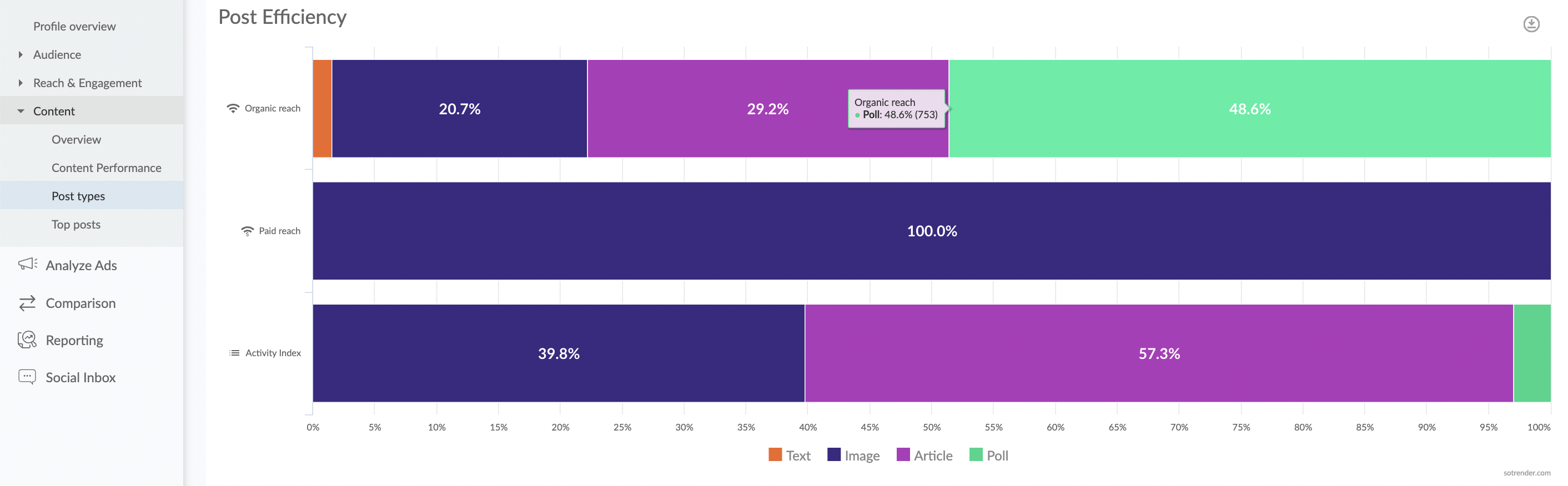
Analyze your top performing post types on LinkedIn in Sotrender
Pros of using Sotrender:
- Many sorting and filtering options available.
- More content performance data available (including unique metrics).
- Data presented with interactive charts.
- Downloadable graphs.
- More thorough content performance analysis (e.g., Content Performance chart).
- Data for all your social media channels (Facebook, Instagram, LinkedIn, etc.) stored under one roof.
Cons of using a third-party analytics tool:
- It’s a paid option and may not be affordable for small businesses.
See how to make the most of LinkedIn analytics with a little effort >>>
Conclusion
If you manage a LinkedIn Company Page, LinkedIn post analytics should be high on your regular to-do list.
As it’s not the fanciest task, it’s good to make it as smooth and easy as possible. That’s why going for a third-party analytics tool may be a good option in the long run. It will automate almost the entire analytics process and save you plenty of time.
To support your LinkedIn marketing efforts, goodwill and a can-do attitude may not be enough – you’ll need reliable data that will enhance your overall strategy.




